What is GUI ? How Graphical User Interfaces Work: Explained

Why GUI Design and Accessibility Testing Matter for Digital Products
🎯 The Accessibility Imperative: Building an effective GUI means creating visual elements that work for everyone. When a user interacts with your digital product through a graphical user interface, they expect an intuitive experience regardless of their abilities. The challenge is that traditional GUI design often overlooks users with visual, motor, or cognitive impairments. This is where accessibility testing becomes non-negotiable.
The Statistics Speak: Over 3,000 free Figma accessibility plugins are now available in 2025, empowering inclusive design workflows. This explosion of tools reflects the industry's recognition that accessibility isn't optional—it's fundamental to user experience. Desktop and mobile devices alike require GUI applications that serve all users, not just the average user.
Business Impact: When GUI components fail accessibility standards, you're not just risking compliance violations. You're excluding potential users and damaging your brand. Text-based interfaces of the past gave way to GUIs to help users navigate more intuitively. Now, modern GUI design must evolve again to ensure those graphical elements are accessible to everyone who needs them.
Understanding Graphical User Interface Accessibility in the WCAG Framework
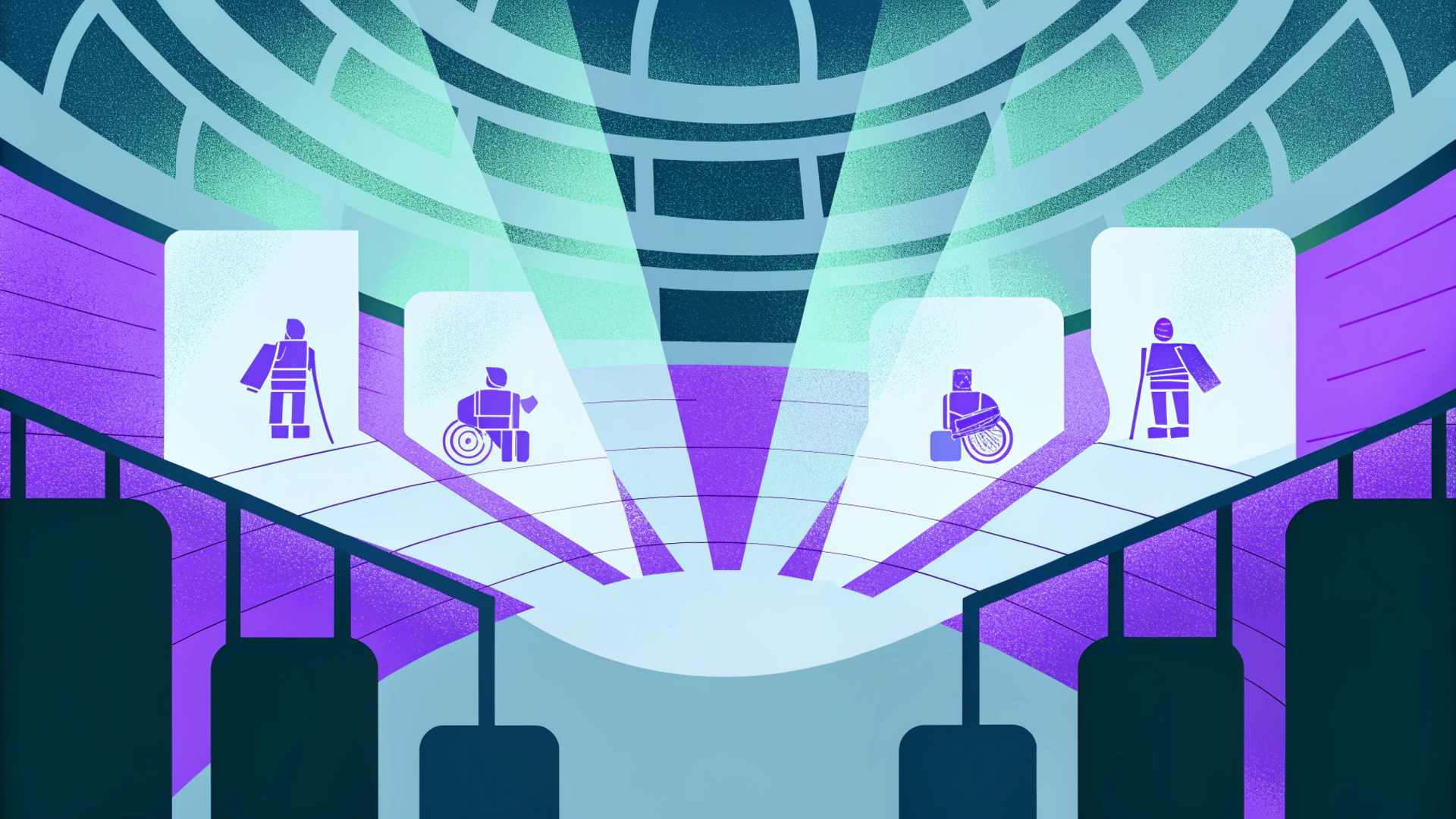
🔍 Compliance Foundations: Figma WCAG plugins test color contrast, font sizes, and spacing for AA/AAA compliance, ensuring designs meet guidelines early in prototyping. These free tools catch issues before they reach development, where fixes cost exponentially more.
What WCAG Means for Your GUI: Web Content Accessibility Guidelines establish the baseline for how a GUI allows users to interact with elements like buttons, menus, and icons. A GUI provides users with visual elements like windows and touchscreen controls, but WCAG ensures those elements work for users with screen readers, keyboard navigation, or other assistive technologies.
The AA Standard: Most organizations target WCAG 2.1 AA compliance. This means:
- Sufficient color contrast between text and backgrounds
- Keyboard-navigable GUI elements
- Focus indicators that show where a user interacts
- Text that can be resized without breaking the interface
- Alternative text for graphical symbols and graphical icons
Early Detection Advantage: Using these plugins during the GUI design phase catches approximately 80% of accessibility issues before they reach production. This proactive approach saves development time and ensures your GUI operating system or web browser application launches with inclusive features built in from day one.
UI Design Tool Arsenal: Testing Visual Elements with Figma Plugins
🛠️ Stark: The Industry Leader: Stark leads with 390,000+ users for comprehensive audits and WCAG adherence. This plugin has become the de facto standard for teams serious about accessibility in their GUI work. The platform offers:
- Real-time contrast checking across all visual elements
- Color blindness simulation showing how graphical elements appear to users with different vision types
- Focus order verification to ensure logical keyboard navigation
- Automated reports highlighting where your GUI components need improvement
Axe for Designers: Axe for Designers offers free WCAG testing, scanning for contrast and focus issues with unrivaled expertise for digital accessibility. The plugin integrates machine learning to identify subtle problems that human reviewers might miss. When your GUI displays icons or menu systems, Axe validates that every interactive element meets standards.
Accessibility Simulator: This plugin mimics visual impairments like color blindness, testing WCAG 2.1 AA guidelines to identify barriers in Figma designs. You can preview how users with deuteranopia, protanopia, tritanopia, and other conditions will experience your GUI. This is critical because what appears intuitive to the average user may be completely unusable for someone with a visual impairment.
BrowserStack Integration: BrowserStack's Figma plugin uses the Spectra Rule Engine to audit WCAG compliance, helping designers build accessible UIs with automated checks. This tool is particularly valuable for teams working on GUI applications that span desktop computers, mobile devices, and web browser environments.
Color Contrast Checker: While Stark handles comprehensive audits, dedicated contrast checkers provide quick validation of text-based and graphical elements. These lightweight plugins ensure every piece of text meets minimum contrast ratios, a fundamental requirement for a user-friendly GUI.
Audit Workflows: Testing GUI Components for Accessibility
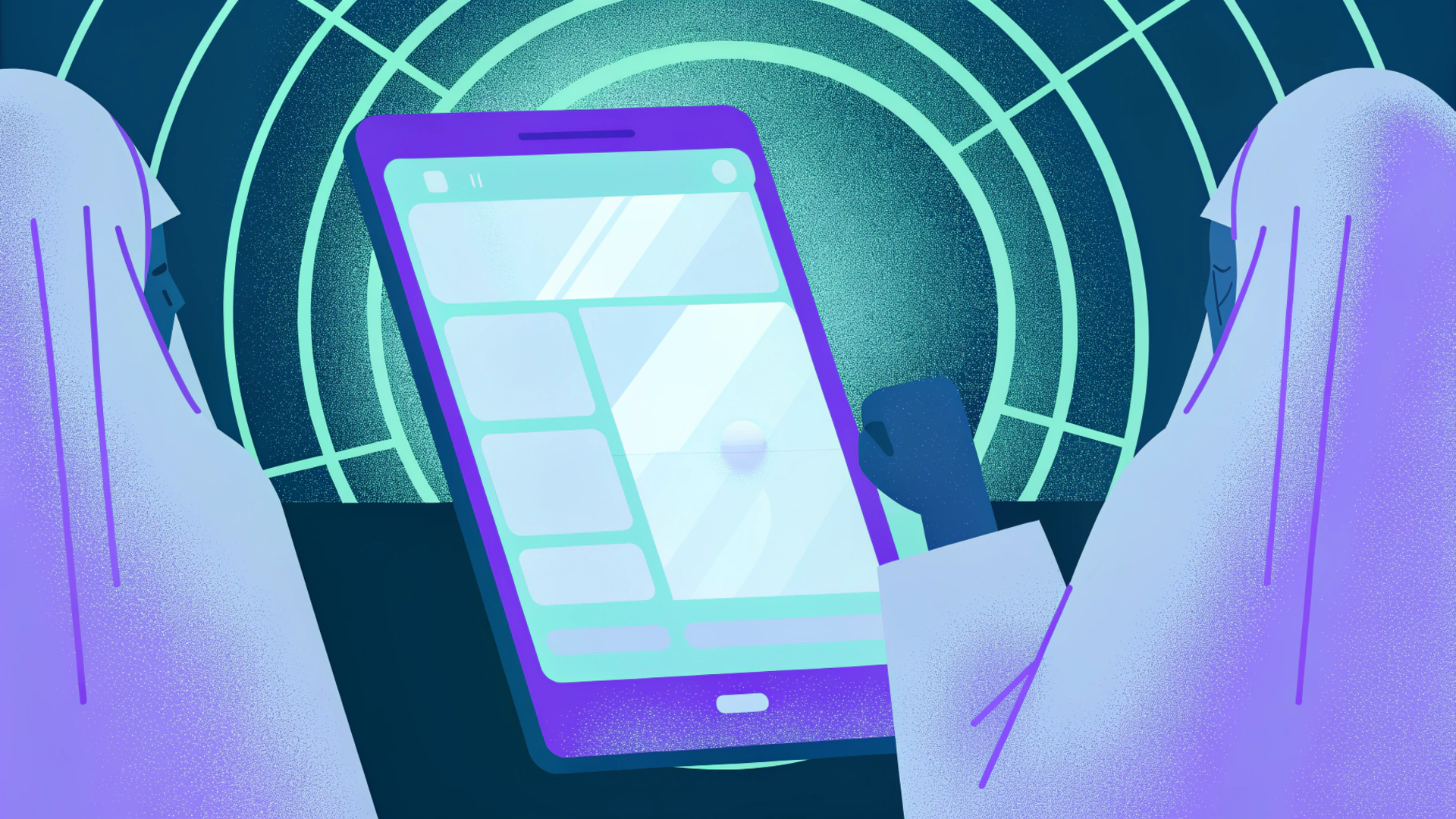
📋 Focus Order Verification: Using a GUI means following a logical path through interactive elements. Screen reader users and keyboard navigators rely on focus order to understand the interface structure. Figma plugins with focus proxy features allow you to:
- Map the tab sequence through your GUI components
- Identify where focus jumps create confusion
- Verify that all interactive elements like buttons and form fields are keyboard-accessible
- Test that the GUI interprets user input in the expected sequence
Readability Testing: Seven key accessibility practices in Figma plugins address contrast, focus, and alt text for fully inclusive UI testing in 2025. Readability extends beyond contrast to include:
- Font sizing that accommodates users who need larger text
- Line height and spacing that reduce visual clutter
- Clear visual hierarchy using headings and visual elements like dividers
- Alternative text descriptions for all graphical icons and images
Impairment Simulation Workflow: Running simulations for different impairments reveals how your GUI displays content to diverse users. This isn't just about color blindness. Consider:
- Low vision simulations showing how users with reduced acuity perceive your interface
- Motion sensitivity testing for animated GUI elements
- Cognitive load assessment to ensure your GUI provides clear, not overwhelming, information architecture
Cross-Device Testing: Your GUI examples might look perfect on a desktop, but mobile devices introduce new challenges. Test your GUI design across:
- Touch targets that work for users with motor impairments
- Landscape and portrait orientations
- Screen readers on iOS and Android
- Different operating system accessibility features
Best Practices for GUI Design: Accessible Graphical Elements in Figma
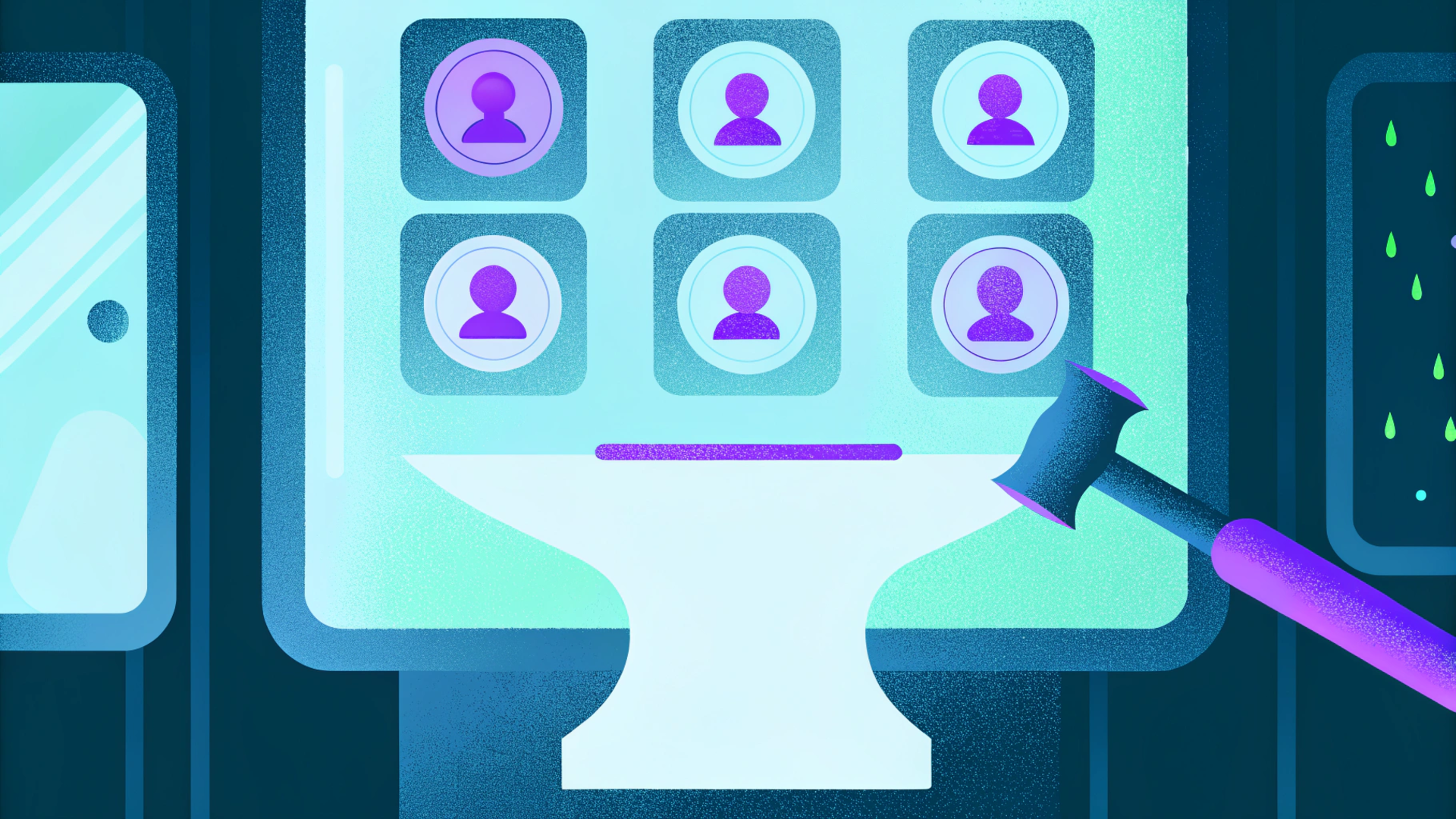
🎨 Start with Structure: Top skills for accessible Figma design include using Stark, Able, and Contrast Checker plugins to embed WCAG from prototyping stages. This means accessibility testing begins with your first wireframe, not as an afterthought before launch.
Design System Integration: Building a user-friendly GUI requires consistent, accessible components. Create a design system that includes:
- Pre-tested color palettes meeting WCAG AA standards
- Typography scales with sufficient size and weight variations
- Icon libraries with built-in alternative text
- Spacing tokens that ensure adequate clickable areas
- Component states showing focus, hover, and active visual elements
Alternative Text Strategy: Every graphical element that conveys information needs alternative text. This includes:
- Icons that serve as buttons or navigation
- Informational graphics and charts
- Decorative elements (marked as decorative to exclude from screen readers)
- Complex images requiring detailed descriptions
Keyboard Navigation Design: Users who type commands into a command line interface expect logical navigation. Similarly, keyboard users need logical paths through GUIs. Design with these principles:
- Visible focus indicators that clearly show where the user interacts
- Skip links allowing users to bypass repetitive navigation
- Keyboard shortcuts for common actions
- No keyboard traps where focus gets stuck
Responsive Touch Targets: A GUI allows users to interact through mouse clicks, touchscreen taps, or assistive technology. Ensure all clickable elements:
- Meet minimum size requirements (44x44 pixels minimum)
- Have adequate spacing to prevent accidental clicks
- Provide clear visual feedback when activated
- Work equally well with different input methods
How LiveSession Tracks How Users Interact with GUI Applications

🎯 Session Replay for Accessibility Insights: LiveSession transforms accessibility testing from theoretical to practical. While Figma plugins catch design-phase issues, LiveSession reveals how real users actually experience your GUI in production. Session replay across devices lets you:
- Watch how users with accessibility needs navigate your interface
- Identify where users struggle with keyboard navigation
- Discover which visual elements cause confusion or frustration
- Track the actual paths users take versus your intended focus order
100% Compliance Validation: Automated tools detect 80% of accessibility issues, but the remaining 20% only surface through real user testing. LiveSession fills this gap by:
- Recording sessions from users employing assistive technologies
- Capturing interactions that reveal unexpected accessibility barriers
- Tracking where users abandon tasks due to interface obstacles
- Providing quantitative data on accessibility impact
Cross-Device Accessibility Tracking: Your GUI examples tested perfectly in Figma, but users access your digital product across countless configurations. LiveSession monitors:
- How GUI applications perform on different operating system versions
- Whether mobile devices and desktop experiences maintain accessibility parity
- If browser-specific bugs create barriers for certain users
- How assistive technology compatibility varies across platforms
User Behavior Analytics: Beyond session replay, LiveSession offers analytics showing:
- Where users with accessibility features enabled spend the most time
- Which GUI components create the highest friction
- How modifications to visual elements impact user success rates
- Whether your accessibility improvements actually improve user experience
GUI Examples: Real-World Examples of GUIs with Accessible Interfaces
💡 Desktop GUI Excellence: Windows, macOS, and Linux offer examples of GUIs that balance visual appeal with accessibility. The best GUI operating systems provide:
- High contrast modes transforming visual elements for better visibility
- Screen reader compatibility built into every GUI component
- Keyboard shortcuts that allow users to bypass the mouse entirely
- Customizable text sizes without breaking interface layouts
Web Browser Accessibility: Modern browsers demonstrate how a well-designed GUI can serve diverse user needs. They offer:
- Reader modes that strip away distracting visual elements
- Zoom functions that scale the entire interface
- Voice control options for hands-free navigation
- Extension support allowing users to customize their experience
Mobile GUI Innovation: Touchscreen interfaces face unique accessibility challenges, but leading mobile operating systems show what's possible:
- VoiceOver and TalkBack providing complete screen reader experiences
- Haptic feedback complementing visual elements
- Voice commands allowing users to interact without touching the screen
- Accessibility overlays that modify the GUI displays for individual needs
Common GUI Elements Done Right: When you examine GUI applications with strong accessibility:
- Buttons clearly indicate their purpose and state
- Menus provide logical organization and keyboard access
- Forms guide users through input requirements
- Error messages offer clear, actionable guidance
- Progress indicators show system status to all users
Building an Effective GUI: From Text-Based Interfaces to Modern GUIs
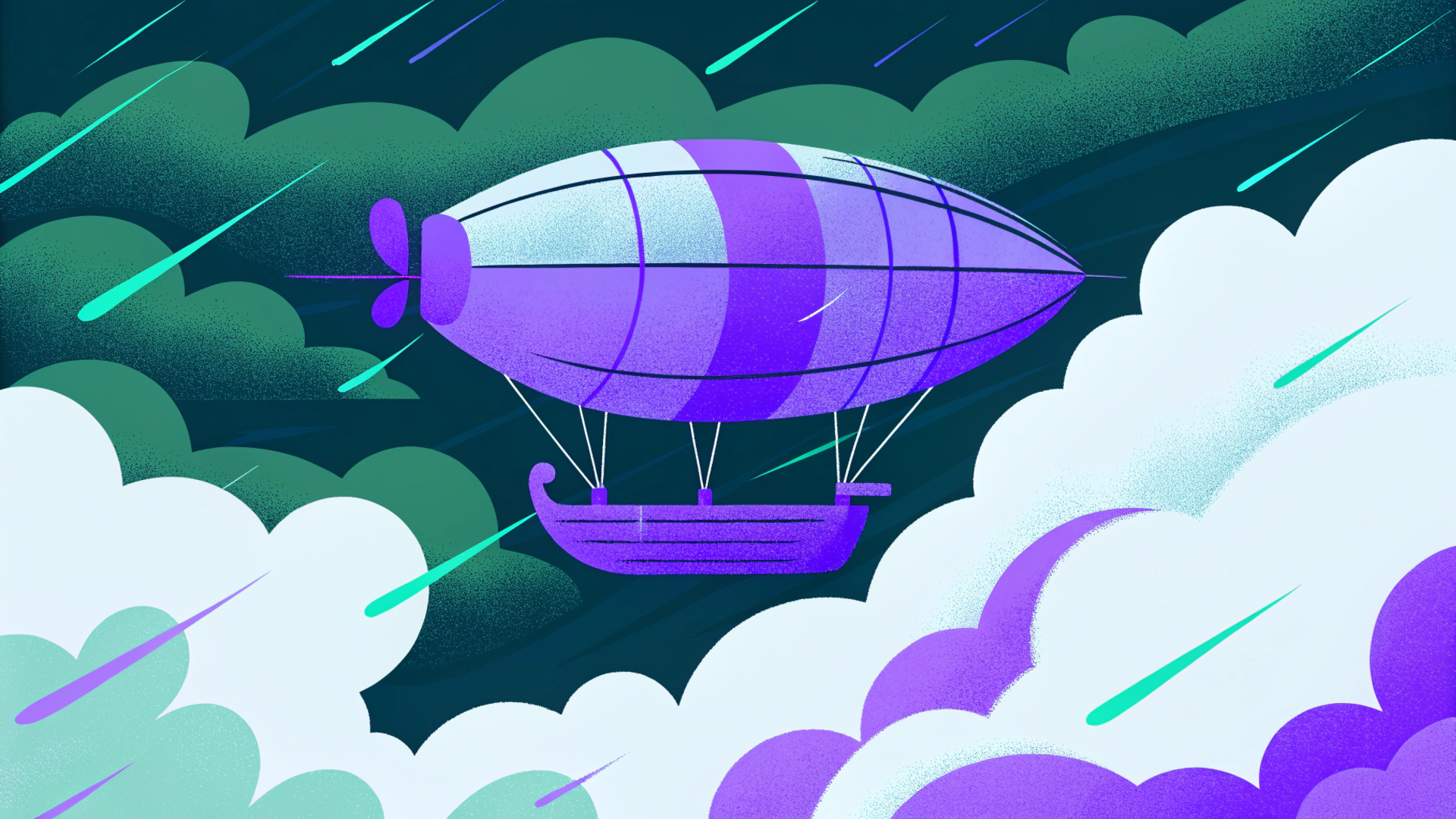
🚀 The Evolution of User Interfaces: Early computer systems used command line interfaces where users had to type commands precisely. The first GUI revolutionized computing by replacing text commands with graphical symbols and icons that allow users to complete tasks visually. Now we're experiencing another revolution: ensuring those graphical user interfaces work for everyone.
Understanding How GUI Work: A GUI interprets user input through multiple interaction methods. Behind the GUI, the operating system processes clicks, taps, keyboard commands, and voice input. Modern UI design must account for all these input methods simultaneously, ensuring the GUI provides consistent functionality regardless of how a user interacts.
The Intuitive Interface Paradox: What makes an intuitive GUI for one user may create barriers for another. A popular GUI feature like drag-and-drop works beautifully with a mouse but fails completely for keyboard-only users. This is why accessible GUI design requires testing with diverse interaction methods from the start.
Character User Interfaces vs Modern GUIs: While character user interfaces and text-based interfaces forced users to memorize commands, GUIs use visual elements like icons and buttons to make computing more accessible. But if those visual elements aren't designed with accessibility in mind, we've just traded one barrier for another. The goal is creating GUIs that combine visual intuitiveness with complete keyboard accessibility and screen reader support.
Advanced GUI Work: Testing Workflows with LiveSession Integration
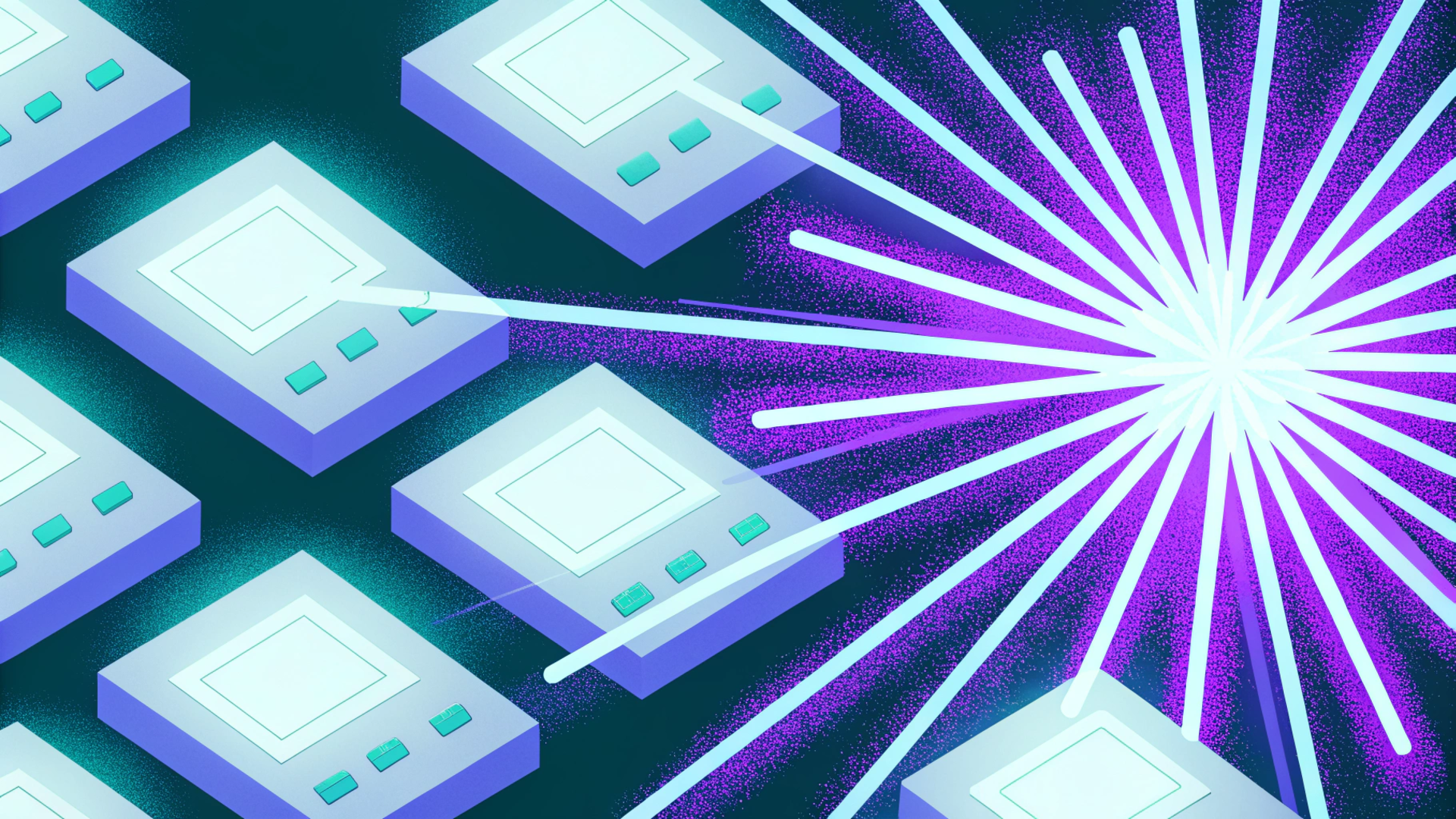
🔬 Comprehensive Audit Process: Integrate LiveSession into your accessibility testing workflow:
- Design Phase: Use Figma plugins to catch the 80% of issues identifiable through automated testing
- Development Phase: Implement accessibility features with proper semantic HTML and ARIA labels
- User Testing: Deploy with LiveSession tracking to monitor real accessibility usage
- Iteration: Use session replays to identify remaining barriers
- Validation: Confirm improvements through quantitative behavior analytics
Identifying Hidden Barriers: Some accessibility issues only emerge through real-world usage:
- Screen readers interpreting content differently than expected
- Keyboard navigation creating unexpected focus loops
- Touch target sizes proving insufficient on specific devices
- Color combinations failing in high brightness environments
- Animation speeds causing discomfort for users with motion sensitivity
Continuous Improvement: Accessibility isn't a one-time project. LiveSession enables ongoing monitoring:
- Track how GUI components perform as you release updates
- Identify regressions that accidentally introduce new barriers
- Measure the impact of accessibility improvements on user engagement
- Gather data supporting the business case for continued investment
Cross-Functional Collaboration: LiveSession data bridges the gap between design, development, and user experience teams:
- Designers see how their GUI examples perform in production
- Developers identify technical issues affecting assistive technology compatibility
- UX researchers gather qualitative insights on user struggles
- Product managers understand the ROI of accessibility investments
GUI Applications and Accessibility Testing: Your Competitive Advantage
🏆 Market Differentiation: In 2025, accessibility is no longer just compliance—it's a competitive advantage. Organizations building inclusive GUI applications:
- Access larger user bases including the 1 in 4 adults with disabilities
- Reduce legal risk from accessibility lawsuits
- Build better products for everyone through inclusive design principles
- Strengthen brand reputation as inclusive and user-focused
The Business Case: User-friendly GUI design directly impacts business metrics:
- Lower support costs when interfaces are intuitive for all users
- Higher conversion rates when checkout flows work with assistive technology
- Increased customer loyalty from users who appreciate accessibility
- Expanded market reach to users competitors exclude
Future-Proofing Your GUI: Accessibility requirements continue tightening. Organizations investing now:
- Avoid expensive retrofitting when regulations change
- Build institutional knowledge around inclusive design
- Create design systems supporting rapid, accessible product development
- Establish processes catching issues before they reach production
Take Action: Build Accessible GUIs with LiveSession for Your Digital Product
🎯 Start Your Accessibility Journey Today: You understand the importance of accessible GUI design. You know Figma plugins catch 80% of issues during design. But the real test comes when users interact with your digital product in production.
Why LiveSession is Essential: LiveSession provides the missing piece of your accessibility testing strategy:
- Real User Validation: See exactly how users with accessibility needs interact with your GUI
- Cross-Device Insights: Track accessibility across desktop, mobile devices, and different operating systems
- Quantifiable Impact: Measure how accessibility improvements affect user success metrics
- Continuous Monitoring: Identify and fix new barriers as you ship updates
- Data-Driven Decisions: Use session replays and analytics to prioritize accessibility work
Your Accessibility Testing Workflow:
- Design accessible GUIs in Figma using plugins to enforce WCAG compliance
- Implement accessible GUI components with semantic HTML and proper ARIA
- Deploy with LiveSession tracking to validate real user experiences
- Analyze session replays to discover unexpected barriers
- Iterate and improve based on actual user behavior data
The 100% Compliance Promise: Automated testing catches most issues. Real user testing finds the rest. LiveSession ensures you achieve 100% compliance through inclusive user data validation. You'll see exactly where users struggle, what works beautifully, and how to continuously improve your GUI design.
Join the Inclusive Design Movement: Over 3,000 accessibility plugins in Figma show the industry's commitment to inclusion. Thousands of organizations use LiveSession to validate that commitment with real user data. It's time to ensure your GUI provides an intuitive interface for every user who needs it.
Get Started with LiveSession: Don't wait for accessibility issues to become legal problems or user complaints. Start testing with real users today.
Try LiveSession free and discover how your GUI actually performs for users with accessibility needs. See session replays showing exactly where barriers exist. Get analytics proving the impact of your accessibility improvements. Build a better user experience for everyone.
Your digital product deserves a user-friendly GUI that serves all users. LiveSession gives you the data to make that happen. Start your free trial now and transform how you approach accessibility testing.
Related articles
Get Started for Free
Join thousands of product people, building products with a sleek combination of qualitative and quantitative data.



